These Web Sites have extensive commenting throughout the HTML code. Simply open up the files that you want to edit and look at the code!
To get started, the first thing you'll need to do is decide on a web site you like from The Web Site Template 250. You can use the Preview Pages to locate a Web Site you like.
Take note of the number for the Web Site you'd like to use.
The next step is to copy the Web Site you your hard drive. It's very important that you copy the folder to you hard drive first and that you use copied file for editing. Some HTML editors will let you edit files from the CD-ROM, but since your cannot write the files back to the CD-ROM you will not be able to save the files!
Copying your web site requires knowledge of your Operating System's file management capabilities. Here is a quick overview, but you'll need to consult your Operating System manual for the details on copying files.
On Windows:
- Locate the My Computer icon on your desktop. (Usually upper-left corner.)
- Double-Click it to open it's directory window.
- You'll see a listing of all 250 sites and a few other files.
- Scroll around until you find the folder number for your site.
- Grab the folder and drag it to your hard drive. (Usually C:)
On Mac OS:
- Locate the CD-ROM icon on your desktop.
- Double-Click it to open it's directory window.
- You'll see a listing of all 250 sites and a few other files.
- Scroll around until you find the folder number for your site.
- Grab the folder and drag it to your hard drive.
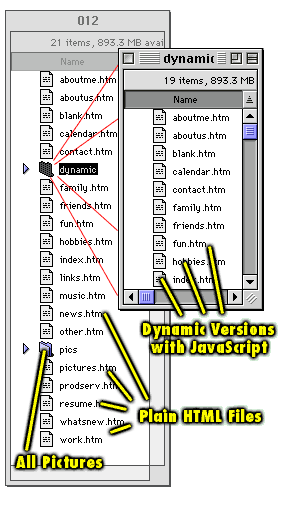
Once you've copied the files up, you might want to take a look in the folder you copied to see exactly what files are in there.
Both the Dynamic and Plain version of each Web Site are in that folder. If you decide to you the Plain version (without the JavaScript) then you can throw away the folder called "dynamic." If you want to use the dynamic version of the Web Site, then the only two folder you'll need are "pics" and "dynamic." Everything else in the folder can go.
It's very important that you do not move any files within this folder. They are all linked together and the only way those links can change is if your have a good understand of how to edit links. For instance, the Dynamic versions of the web sites expect to find the images (the "pics" folder) in it's parent folder, whereas the Plain versions expect to find them in it's own folder.
Next, determine what Text Editor you are going to use to edit the documents.
Your computer already has a text editor on it. For Mac OS, it's a program called SimpleText. For Windows there is a program called NotePad. While SimpleText and NotePad will allow you complete control over a text file, you will, in a sense, "get what you pay for" if you use either of these programs. That's because neither program was written specifically for HTML work.
A better choice would be to purchase a good TEXT Editor such as BBEdit for Macintosh, HoTMetaL for Windows, or even Microsoft Word. All of these programs have built in assistance to help you automate many of the mundane tasks of HTML coding, and they can make your job much easier.
HTML Text Editors often have features like:
- Autoformatting
- Table Generation
- Color Palette tools
- File Management tools
- Coloring Tags and Text differently
- Drag & Drop image placement
Now open the site you copied to your hard drive in your Text Editor. Be very sure that you don't accidently try to open a Web Site from the CD-ROM! Always copy the Web Site to your hard drive first!
Note: If you are using Mac OS, you may see a small box at the beginning of each line of text. This box is here to assure that these text files are compatible with Windows OS. Web browsers will ignore it, so you can choose to either ignore it or remove it.Here's an example of what you will see in the HTML Code:
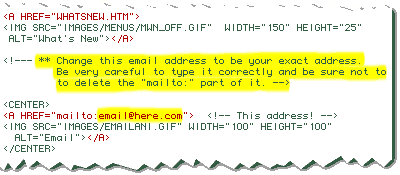
Notice the comments that tell you what to do? You will find these in every Web Page on the CD-ROM.
The best way to start is to first determine which pages you'll need and which ones you won't. For instance, if you are not going to have a "Products & Services" page you can simply throw that page out.
Then in each of the pages that you will be using you'll want to be sure to remove the code that displays a "Products & Services" menu item.
After that, start open up each page you'll be using and change the body to be what ever text and pictures you'd like for your web site.
Once you've got the site looking the way you want it, and you've saved it back to your hard drive, you're ready to move on to the next section: Copying your Site up to the Web.